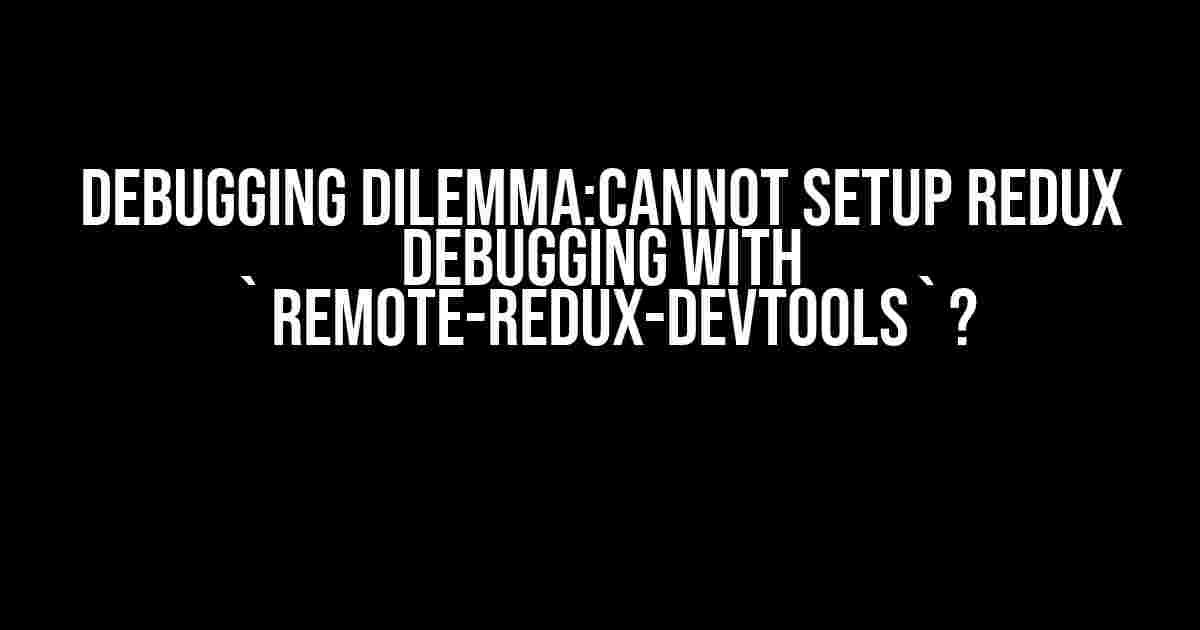Are you stuck in the never-ending cycle of errors and frustration while trying to set up Redux debugging with `remote-redux-devtools`? Worry not, fellow developer! You’re not alone in this struggle. In this comprehensive guide, we’ll walk you through the exact steps to get Redux debugging up and running smoothly with `remote-redux-devtools`.
Prerequisites:
Before we dive into the meat of the matter, make sure you have the following installed and set up:
node.jsandyarn/npminstalled on your machine- A basic understanding of Redux and React
- The
remote-redux-devtoolspackage installed in your project (runyarn add remote-redux-devtoolsornpm install remote-redux-devtoolsif you haven’t already)
The Issue:
So, what’s the problem? You’ve installed `remote-redux-devtools`, but for some reason, it just won’t connect to your Redux store. You’ve followed the documentation, but the devtools just don’t seem to work. Sounds familiar?
Common Errors:
Here are some common error messages you might see when trying to set up `remote-redux-devtools`:
Cannot connect to Redux DevToolsRedux DevTools: Connection lostDevTools not detecting store changesError: Unable to connect to remote Redux DevTools
Solution Step 1: Basic Setup
Let’s start with the basics. Make sure you have the following code in your `index.js` file:
import { createStore } from 'redux';
import { devToolsEnhancer } from 'remote-redux-devtools';
import reducer from './reducers';
const store = createStore(reducer, {}, devToolsEnhancer());
This sets up a basic Redux store with the `devToolsEnhancer` from `remote-redux-devtools`. If you haven’t already, create a new file called `reducers.js` with the following code:
const initialState = {
counter: 0,
};
const reducer = (state = initialState, action) => {
switch (action.type) {
case 'INCREMENT_COUNTER':
return { ...state, counter: state.counter + 1 };
default:
return state;
}
};
export default reducer;
Solution Step 2: Enable Remote DevTools
Next, you need to enable remote devtools in your browser. Follow these steps:
- Open the Chrome browser and navigate to the Chrome Web Store.
- Search for “Redux DevTools” and click on the extension.
- Click the “Add to Chrome” button to install the extension.
- Once installed, click on the Redux DevTools icon in the top-right corner of the browser.
- Select “Remote DevTools” from the dropdown menu.
- Click on “Local” to connect to your local Redux store.
Connecting to Remote DevTools
If you’ve followed the steps correctly, you should see a prompt asking you to connect to the remote devtools. Enter the following URL:
http://localhost:8000
This will connect your browser to the remote devtools instance running on your local machine.
Solution Step 3: Configure `remote-redux-devtools`
Now that you have remote devtools set up, it’s time to configure `remote-redux-devtools` to connect to your local Redux store. Add the following code to your `index.js` file:
import { initDevTools } from 'remote-redux-devtools';
initDevTools({
hostname: 'localhost',
port: 8000,
polling: true,
trace: true,
traceLimit: 25,
});
This code initializes the remote devtools instance and connects it to your local Redux store.
Solution Step 4: Verify the Connection
Finally, let’s verify that the connection is working correctly. Open your browser’s devtools and navigate to the “Redux” tab. You should see your Redux store’s state and actions being logged in real-time.
| Redux Store State |
|---|
|
Troubleshooting Common Issues
Even with the correct setup, you might still encounter some issues. Here are some common problems and their solutions:
Issue 1: Connection Lost
If you see the “Connection lost” error, try the following:
- Check that your Redux store is properly set up and exporting the `store` object.
- Verify that you’ve imported and initialized `remote-redux-devtools` correctly.
- Make sure that your browser is connected to the correct port (in this case, `8000`).
Issue 2: DevTools Not Detecting Store Changes
If the devtools aren’t detecting changes to your Redux store, try the following:
- Check that you’ve configured `remote-redux-devtools` correctly (see Step 3).
- Verify that your Redux store is properly updating and dispatching actions.
- Try setting `polling` to `true` in your `initDevTools` configuration.
Conclusion
And that’s it! With these steps, you should now have Redux debugging set up with `remote-redux-devtools`. Remember to double-check your setup, and don’t hesitate to reach out if you encounter any further issues.
Happy debugging, and may the Redux force be with you!
Here is the HTML code with 5 questions and answers about “Cannot setup Redux debugging with `remote-redux-devtools`”:
Frequently Asked Question
Stuck with setting up Redux debugging with `remote-redux-devtools`? Don’t worry, we’ve got you covered! Check out these frequently asked questions to get your debugging journey back on track.
Why is my Redux store not connecting to `remote-redux-devtools`?
Make sure you’ve added the `remote-redux-devtools` middleware to your Redux store creation process. You can do this by importing the `composeWithDevTools` function from `remote-redux-devtools` and using it to enhance your store creation function. For example: `const store = composeWithDevTools(applyMiddleware(…))(createStore)(reducer)`. If you’re still having trouble, double-check that you’ve installed the `remote-redux-devtools` package correctly.
I’ve installed `remote-redux-devtools`, but I still can’t see my Redux state in the DevTools?
Ensure that you’ve added the `remote-redux-devtools` extension to your browser. You can find the extension in the Chrome Web Store or the Firefox Add-ons store. Once installed, restart your browser and try connecting to your Redux store again. If you’re still having trouble, try checking the console for any error messages that might give you a hint about what’s going on.
My Redux state is showing up in the DevTools, but it’s not updating in real-time?
Make sure you’ve configured your Redux store to serialize and deserialize your state correctly. This might involve adding custom serializers or deserializers to handle complex data structures in your state. Additionally, ensure that you’re using the latest version of `remote-redux-devtools` and that you’ve cleared your browser cache and storage.
Can I use `remote-redux-devtools` with a server-side rendered (SSR) application?
Yes, you can use `remote-redux-devtools` with an SSR application, but you’ll need to ensure that you’re handling the Redux store creation and connection to `remote-redux-devtools` correctly on both the server and client sides. This might involve using a library like `redux-ssr` to handle server-side rendering of your Redux store.
Are there any security concerns I should be aware of when using `remote-redux-devtools`?
Yes, when using `remote-redux-devtools`, you’re exposing your Redux state to the DevTools, which could potentially be a security risk if you’re dealing with sensitive data. To mitigate this risk, make sure you’re using the `remote-redux-devtools` extension only in development environments, and avoid exposing sensitive data in your Redux state.