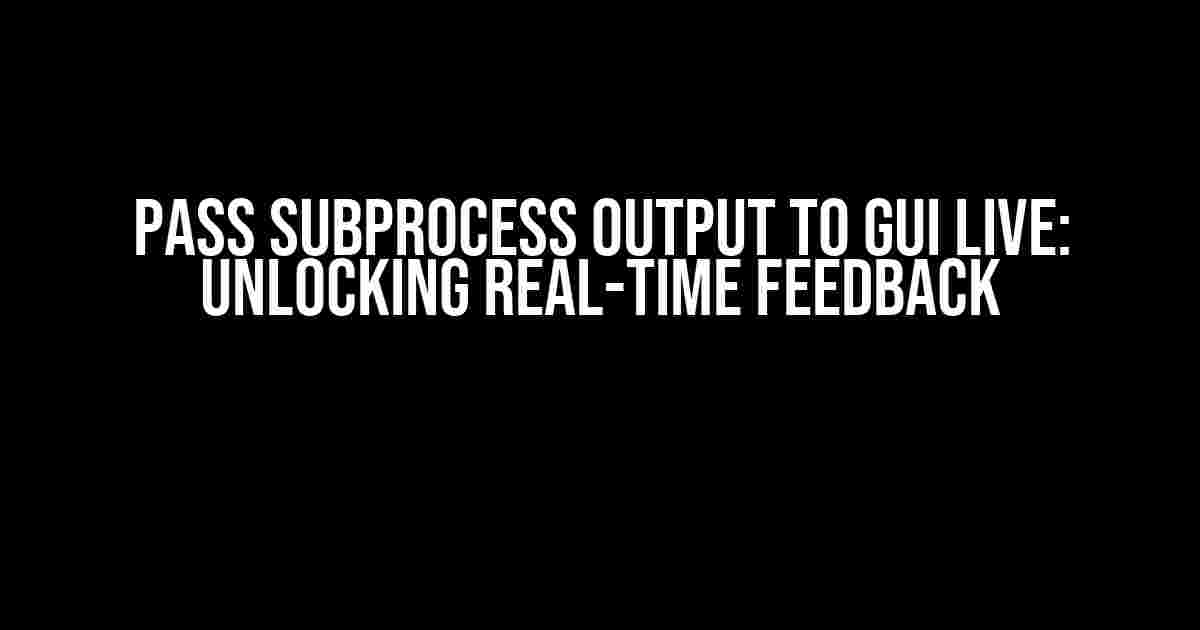Imagine running a complex program that takes minutes to execute, and you’re left staring at a blank screen, wondering if anything is happening. Sounds frustrating, right? But what if you could see the output of that program in real-time, right in front of your eyes? Welcome to the world of passing subprocess output to a GUI live!
Why is this important?
In many applications, especially those dealing with system administration, data processing, or scientific computing, running subprocesses is a common occurrence. However, without proper feedback, users are often left in the dark, unsure of what’s happening behind the scenes. By passing subprocess output to a GUI live, you can:
- Enhance user experience with real-time feedback
- Improve debugging and troubleshooting
- Increase transparency and build trust with users
The Challenge: Capturing Subprocess Output
So, why isn’t this a straightforward process? The issue lies in the fact that subprocesses run independently, and their output is not automatically piped to the GUI. To overcome this, we need to employ some clever techniques to capture the output and display it in real-time.
Method 1: Using Python’s Subprocess Module
In Python, the subprocess module provides a way to run subprocesses and capture their output. One approach is to use the `stdout` and `stderr` arguments to redirect the output to a pipe, which can then be read and displayed in the GUI.
import subprocess
# Run the subprocess
process = subprocess.Popen(['my_command', 'arg1', 'arg2'], stdout=subprocess.PIPE, stderr=subprocess.PIPE)
# Read output line by line
while True:
line = process.stdout.readline()
if not line:
break
print(line.decode().strip())
# Close the subprocess
process.stdout.close()
process.stderr.close()This method works, but it has some limitations. For one, it requires the subprocess to produce output in a format that can be easily parsed and displayed in the GUI. Additionally, it can be resource-intensive, especially for large outputs.
Method 2: Using Threads and Queues
A more elegant approach is to use threads and queues to communicate between the subprocess and the GUI. This method allows for more flexibility and handles large outputs more efficiently.
import threading
import queue
import subprocess
# Create a queue to hold the output
queue = queue.Queue()
# Define a function to run the subprocess
def run_subprocess():
process = subprocess.Popen(['my_command', 'arg1', 'arg2'], stdout=subprocess.PIPE, stderr=subprocess.PIPE)
while True:
line = process.stdout.readline()
if not line:
break
queue.put(line.decode().strip())
# Create a thread to run the subprocess
thread = threading.Thread(target=run_subprocess)
thread.daemon = True
thread.start()
# In the GUI, create a function to read from the queue
def update_gui():
try:
line = queue.get(block=False)
# Update the GUI with the new output
print(line)
except queue.Empty:
passThis method is more scalable and allows for easier integration with GUI frameworks like Tkinter or PyQt.
Integrating with GUI Frameworks
Now that we’ve captured the subprocess output, it’s time to integrate it with our GUI framework of choice. We’ll explore two popular options: Tkinter and PyQt.
Tkinter
In Tkinter, we can create a simple text widget to display the output. We’ll create a `Text` widget and use its `insert` method to add new lines of output.
import tkinter as tk
# Create a Tkinter window
root = tk.Tk()
root.title("Subprocess Output")
# Create a Text widget to display the output
text_widget = tk.Text(root)
text_widget.pack()
# Define a function to update the GUI
def update_gui():
try:
line = queue.get(block=False)
text_widget.insert(tk.END, line + '\n')
text_widget.see(tk.END) # Scroll to the end
except queue.Empty:
pass
# Create a button to start the subprocess
button = tk.Button(root, text="Run", command=thread.start)
button.pack()
# Start the GUI event loop
root.after(100, update_gui) # Update the GUI every 100ms
root.mainloop()PyQt
In PyQt, we can use a `QTextEdit` widget to display the output. We’ll create a `QTextEdit` widget and use its `insertPlainText` method to add new lines of output.
import sys
from PyQt5.QtWidgets import QApplication, QTextEdit, QPushButton
from PyQt5.QtCore import QTextCursor
# Create a PyQt application
app = QApplication(sys.argv)
# Create a QTextEdit widget to display the output
text_edit = QTextEdit()
text_edit.setWindowTitle("Subprocess Output")
text_edit.show()
# Define a function to update the GUI
def update_gui():
try:
line = queue.get(block=False)
text_edit.insertPlainText(line + '\n')
text_edit.moveCursor(QTextCursor.MoveOperation.End) # Scroll to the end
except queue.Empty:
pass
# Create a button to start the subprocess
button = QPushButton("Run")
button.clicked.connect(thread.start)
button.show()
# Start the GUI event loop
app.timer = QtCore.QTimer()
app.timer.timeout.connect(update_gui)
app.timer.start(100) # Update the GUI every 100ms
sys.exit(app.exec_())Conclusion
In this article, we’ve explored two methods for passing subprocess output to a GUI live: using Python’s subprocess module and using threads and queues. We’ve also demonstrated how to integrate these solutions with popular GUI frameworks like Tkinter and PyQt.
By implementing these techniques, you can enhance your application’s user experience, improve debugging and troubleshooting, and increase transparency and trust with users. Remember, real-time feedback is key to building engaging and effective GUI applications!
| Method | Description | Pros | Cons |
|---|---|---|---|
| Subprocess Module | Redirect output to a pipe | Easy to implement, simple | Resource-intensive, limited flexibility |
| Threads and Queues | Communicate between subprocess and GUI | Flexible, efficient, scalable | More complex to implement |
Frequently Asked Questions
Q: What if my subprocess outputs a large amount of data?
A: You can implement pagination or buffering to handle large outputs. Additionally, consider using a more efficient data structure, like a `QTextEdit` in PyQt, which can handle large amounts of text.
Q: How do I handle errors and exceptions in the subprocess?
A: You can use try-except blocks to catch and handle exceptions in the subprocess. Additionally, consider using a separate thread to handle errors and exceptions, to prevent crashing the main GUI thread.
Q: Can I use this approach with other GUI frameworks?
A: Yes, the concepts and techniques described in this article can be applied to other GUI frameworks, such as wxPython, Kivy, or even web-based frameworks like Flask or Django.
Q: What if I need to run multiple subprocesses simultaneously?
A: You can create separate threads or processes for each subprocess, and use a queue or other synchronization mechanism to coordinate the output. Alternatively, consider using a job queue system, like Celery or Zato, to manage multiple subprocesses.
By following these guidelines and adapting the code examples to your specific needs, you’ll be well on your way to creating engaging GUI applications that provide real-time feedback and enhance the user experience. Happy coding!
Frequently Asked Question
Get instant answers to your most pressing questions about passing subprocess output to GUI live!
How do I pass subprocess output to GUI live in real-time?
You can use the `stdout` and `stderr` options when creating the subprocess to capture the output. Then, use a thread or asynchronous function to read the output and update your GUI live. For example, in Python, you can use the `subprocess` module and `Queue` to pass the output to your GUI.
What are some common pitfalls to avoid when passing subprocess output to GUI live?
One common pitfall is blocking your GUI thread while waiting for subprocess output. This can lead to a frozen GUI and a poor user experience. Another pitfall is not handling errors and exceptions properly, which can cause your GUI to crash. Make sure to use threading or asynchronous programming to avoid these issues.
Can I use a library like `pyqt` or `tkinter` to simplify passing subprocess output to GUI live?
Yes, libraries like `pyqt` and `tkinter` provide built-in support for displaying subprocess output in a GUI. They offer features like text widgets, console output, and progress bars that can be easily updated with subprocess output. These libraries can simplify the process and provide a more user-friendly experience.
How do I handle large amounts of subprocess output when passing it to GUI live?
When dealing with large amounts of subprocess output, it’s essential to use efficient data structures and algorithms to process and display the output. You can use buffering, caching, or streaming techniques to reduce the amount of data being displayed at once. Additionally, consider using pagination or scrolling to display the output in chunks.
Are there any security considerations when passing subprocess output to GUI live?
Yes, when passing subprocess output to GUI live, you need to ensure that you’re not exposing sensitive information or creating security vulnerabilities. Make sure to validate and sanitize user input, and use secure communication channels to transmit the output. Additionally, consider using encryption and access controls to protect sensitive data.