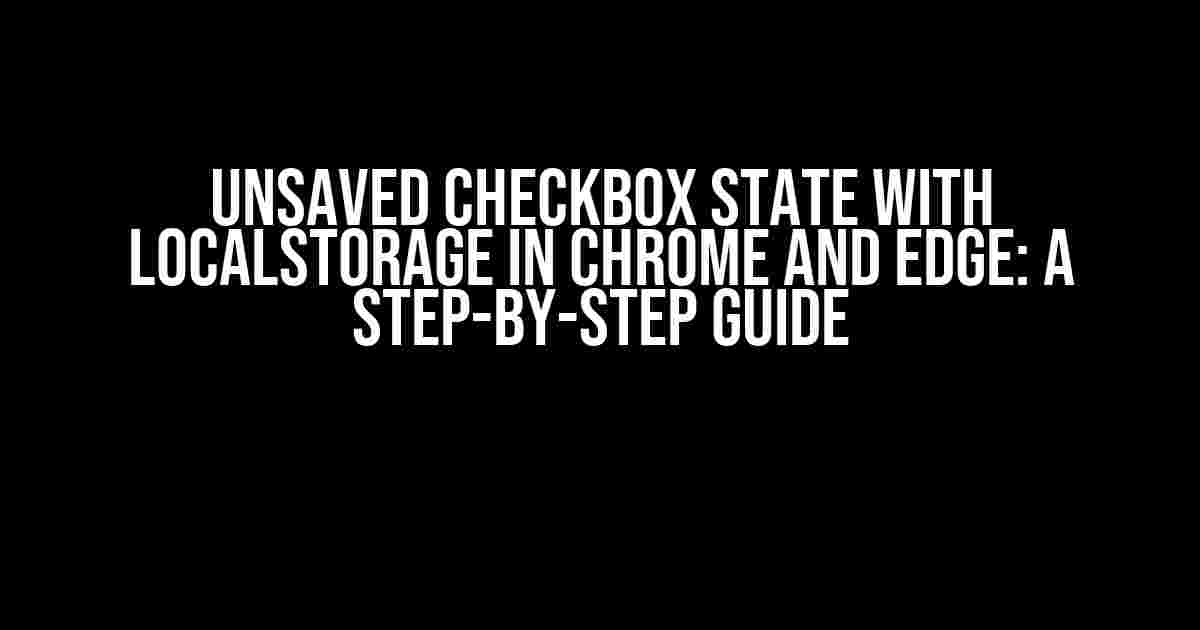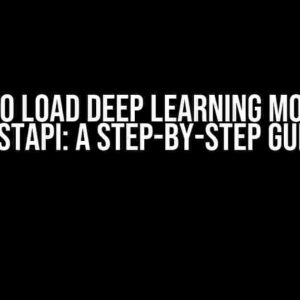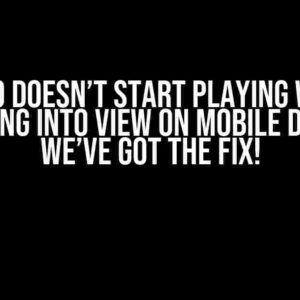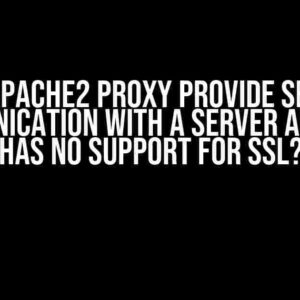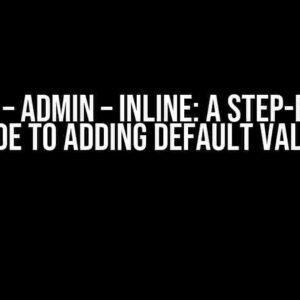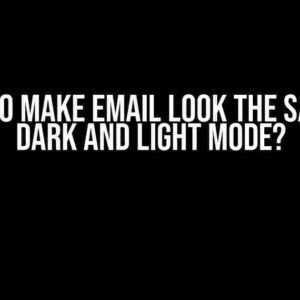Imagine you’re building a web application that requires users to select multiple options using checkboxes. Sounds simple, right? But what happens when the user closes the browser or switches devices? All their hard work is lost, and they have to start from scratch. Not ideal, right? That’s where localStorage comes in – a powerful tool that allows you to store temporary data locally in the user’s browser. In this article, we’ll explore how to use localStorage to save unsaved checkbox states in Chrome and Edge.
What is localStorage?
localStorage is a web storage mechanic that allows you to store data locally in the user’s browser. It’s part of the Web Storage API and is supported by most modern browsers, including Chrome and Edge. Think of it as a super-powered cookie that can store much more data and is more secure.
Key Features of localStorage:
- Data is stored locally in the user’s browser
- Data is persisted even after the browser is closed
- Data is limited to 5MB per domain (chrome) or 10MB per domain (Edge)
- Data is accessible via JavaScript
- Data is deleted when the user clears their browser data
Why Use localStorage for Checkbox States?
There are several reasons why you should use localStorage to save unsaved checkbox states:
- User Experience (UX): Users expect their selections to be saved when they return to the same page.
- Session Persistence: Users may switch devices or close their browser, and we want to ensure their progress is saved.
- Reduced Frustration: Losing unsaved work can be frustrating, and using localStorage helps mitigate this issue.
Saving Checkbox States with localStorage:
Now that we’ve established the benefits of using localStorage, let’s dive into the implementation details!
Step 1: Get the Checkbox Elements
First, we need to get the checkbox elements using JavaScript. We’ll use a simple HTML structure for demonstration purposes:
<input type="checkbox" id="chk1" /> <input type="checkbox" id="chk2" /> <input type="checkbox" id="chk3" />
And the JavaScript code to get the elements:
const checkboxes = document.querySelectorAll('input[type="checkbox"]');
Step 2: Create a Storage Object
Next, we’ll create a storage object to hold the checkbox states. We’ll use a simple object to store the checkbox IDs as keys and their corresponding states as values:
const storageObj = {};
Step 3: Save Checkbox States to localStorage
Now, let’s create a function to save the checkbox states to localStorage:
function saveCheckboxStates() {
checkboxes.forEach((checkbox) => {
storageObj[checkbox.id] = checkbox.checked;
});
localStorage.setItem('checkboxStates', JSON.stringify(storageObj));
}
In this function, we iterate through each checkbox, save its state to the storage object, and then stringify the object and store it in localStorage using the `setItem` method.
Step 4: Retrieve and Apply Checkbox States from localStorage
When the user returns to the page, we need to retrieve the saved checkbox states from localStorage and apply them to the corresponding checkboxes. Here’s the code:
function retrieveAndApplyCheckboxStates() {
const storedStates = localStorage.getItem('checkboxStates');
if (storedStates) {
const parsedStates = JSON.parse(storedStates);
checkboxes.forEach((checkbox) => {
checkbox.checked = parsedStates[checkbox.id] || false;
});
}
}
In this function, we retrieve the saved checkbox states from localStorage using the `getItem` method, parse the stored string back into an object, and then iterate through each checkbox, applying the saved state.
Putting it all Together:
Let’s create a working example that demonstrates the saving and retrieval of checkbox states using localStorage:
<html>
<head>
<title>Unsaved Checkbox State with localStorage</title>
</head>
<body>
<input type="checkbox" id="chk1" />
<input type="checkbox" id="chk2" />
<input type="checkbox" id="chk3" />
<script>
const checkboxes = document.querySelectorAll('input[type="checkbox"]');
const storageObj = {};
function saveCheckboxStates() {
checkboxes.forEach((checkbox) => {
storageObj[checkbox.id] = checkbox.checked;
});
localStorage.setItem('checkboxStates', JSON.stringify(storageObj));
}
function retrieveAndApplyCheckboxStates() {
const storedStates = localStorage.getItem('checkboxStates');
if (storedStates) {
const parsedStates = JSON.parse(storedStates);
checkboxes.forEach((checkbox) => {
checkbox.checked = parsedStates[checkbox.id] || false;
});
}
}
// Save checkbox states on change
checkboxes.forEach((checkbox) => {
checkbox.addEventListener('change', saveCheckboxStates);
});
// Retrieve and apply checkbox states on page load
document.addEventListener('DOMContentLoaded', retrieveAndApplyCheckboxStates);
</script>
</body>
</html>
Chrome and Edge Compatibility:
Both Chrome and Edge support the Web Storage API, which includes localStorage. However, there are some differences in implementation:
| Feature | Chrome | Edge |
|---|---|---|
| localStorage Capacity | 5MB per domain | 10MB per domain |
| Storage Format | String-based | String-based |
| Accessibility | Accessible via JavaScript | Accessible via JavaScript |
Conclusion:
In this article, we’ve explored the world of localStorage and its application in saving unsaved checkbox states in Chrome and Edge. By following the steps outlined above, you can ensure that your users’ selections are persisted even when they close their browser or switch devices.
Remember to consider the limitations of localStorage, such as the capacity limit, and plan your implementation accordingly. With this powerful tool, you can create a seamless user experience that sets your application apart from the rest.
Happy coding!
Here are 5 Questions and Answers about “Unsaved Checkbox State with localStorage in Chrome and Edge”:
Frequently Asked Question
Get the answers to your burning questions about unsaved checkbox state with localStorage in Chrome and Edge!
Why does my checkbox state not save in Chrome and Edge?
This is because Chrome and Edge have a different approach to handling checkbox states when using localStorage. By default, they do not save the checkbox state when the page is closed or refreshed. You need to use JavaScript to manually save and retrieve the checkbox state.
How do I save the checkbox state using localStorage?
To save the checkbox state, you can use the `localStorage` API to store the checkbox value when the checkbox is clicked. You can use JavaScript to set the localStorage value and retrieve it when the page is loaded.
What is the difference between Chrome and Edge in terms of localStorage?
While both Chrome and Edge support localStorage, Edge has some limitations when it comes to storing large amounts of data. Additionally, Edge has a different approach to handling localStorage security, which may affect how your checkbox state is saved.
Can I use cookies instead of localStorage?
Yes, you can use cookies as an alternative to localStorage. However, keep in mind that cookies have limitations in terms of size and security. Additionally, cookies are sent with every request, which can affect page load times.
Is there a way to make the checkbox state persist even after closing the browser?
Yes, you can use a combination of localStorage and JavaScript to make the checkbox state persist even after closing the browser. You can also use other storage options like IndexedDB or SessionStorage, depending on your specific requirements.