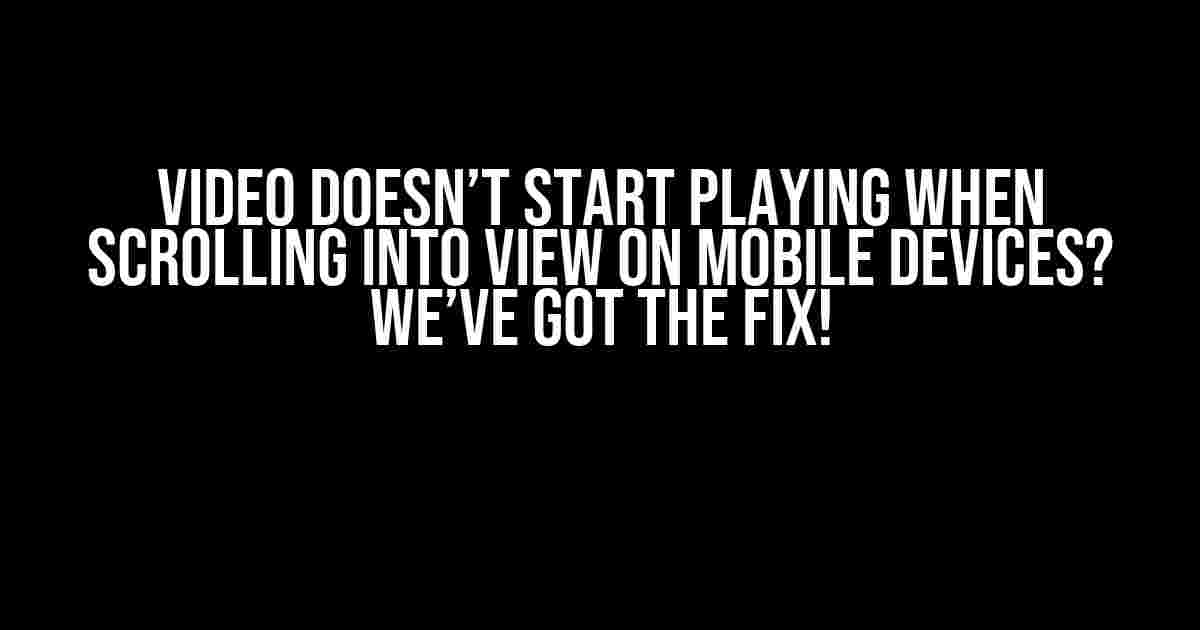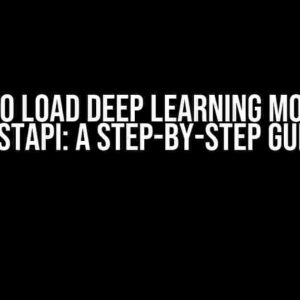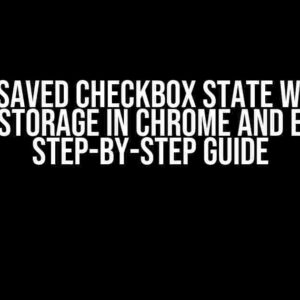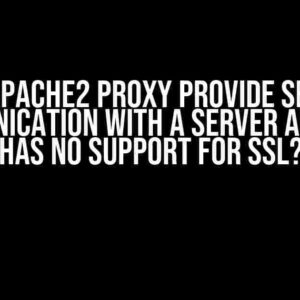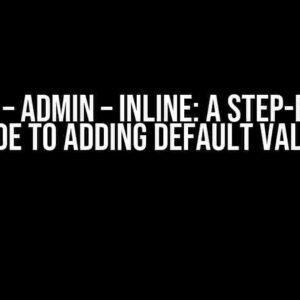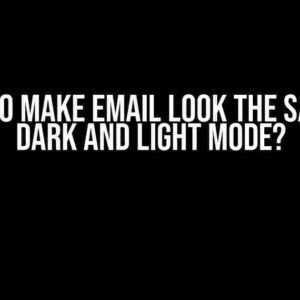Are you tired of dealing with unresponsive videos on mobile devices? You’re not alone! One of the most frustrating issues developers face is when a video refuses to start playing when scrolling into view, and it’s especially pesky on mobile devices. But fear not, dear reader, for we’ve got the solutions you need to get your videos up and running in no time!
What’s Causing the Issue?
Before we dive into the fixes, let’s first understand what’s causing this issue. There are a few possible reasons why your video might not be playing when scrolling into view on mobile devices:
- **Lazy loading**: If you’re using lazy loading to optimize your page’s loading speed, it might be interfering with your video’s playback.
- **Autoplay policies**: Mobile browsers have strict autoplay policies to conserve battery life and reduce data usage. If your video doesn’t meet these policies, it won’t play automatically.
- **JavaScript conflicts**: Conflicting JavaScript files or codes can prevent your video from playing.
- **Viewport and scrolling issues**: The way you’ve implemented your video’s viewport and scrolling functionality might be causing the issue.
Fixin’ to Get Your Video Playing!
Now that we’ve identified the potential causes, let’s get to the solutions! Here are some step-by-step guides to help you troubleshoot and fix the issue:
1. Check Your Autoplay Policies
Mobile browsers have specific autoplay policies to ensure a smooth user experience. To get your video playing, you’ll need to meet these policies:
- Make sure your video has a playsinline attribute. This tells the browser to play the video inline, rather than full-screen.
- Set the muted attribute to true. Muted videos are allowed to autoplay on most mobile browsers.
- Use the autoplay attribute, but only if you’ve met the above conditions.
<video playsinline muted autoplay>
<source src="your-video.mp4" type="video/mp4">
Your browser does not support the video tag.
</video>2. Implement Lazy Loading Correctly
If you’re using lazy loading, make sure to implement it correctly to avoid interfering with your video’s playback:
- Use a lazy loading library that supports videos, such as lazysizes or lozad.js.
- Set the lazy loading library to load your video when it comes into view.
- Make sure your video has a loading placeholder or a fallback image to display while it loads.
<video data-src="your-video.mp4" class="lazy">
<source data-src="your-video.webm" type="video/webm">
<img src="loading-placeholder.jpg" alt="Loading...">
</video>3. Resolve JavaScript Conflicts
If you suspect JavaScript conflicts are causing the issue, try the following:
- Check for any JavaScript errors in your browser’s console.
- Isolate your video’s JavaScript code to identify the conflicting script.
- Use a JavaScript debugging tool, such as the Chrome DevTools, to step through your code and identify the issue.
console.log("Video script loaded!");
// Your video script here
console.log("Video script executed!");4. Optimize Your Viewport and Scrolling
Ensure your video’s viewport and scrolling functionality is optimized for mobile devices:
- Use a responsive design to ensure your video adapts to different screen sizes and orientations.
- Set the overflow property to hidden or auto to prevent your video from overflowing its container.
- Use a scrolling library, such as iScroll or jScrollPane, to enhance your scrolling experience.
<video id="myVideo">
<source src="your-video.mp4" type="video/mp4">
</video>
<style>
#myVideo {
width: 100%;
height: 300px;
overflow: hidden;
}
</style>Browser-Specific Fixes
While the above solutions should fix the issue for most mobile browsers, some browsers might require additional tweaks:
Safari on iOS
For Safari on iOS, you’ll need to add the playsinline attribute and set the webkit-playsinline property to true:
<video playsinline webkit-playsinline>
<source src="your-video.mp4" type="video/mp4">
Your browser does not support the video tag.
</video>Chrome on Android
For Chrome on Android, you might need to add the allowfullscreen attribute and set the playsinline attribute to true:
<video playsinline allowfullscreen>
<source src="your-video.mp4" type="video/mp4">
Your browser does not support the video tag.
</video>Final Thoughts
Getting your video to play when scrolling into view on mobile devices can be a challenge, but by following these steps, you should be able to troubleshoot and fix the issue. Remember to check your autoplay policies, implement lazy loading correctly, resolve JavaScript conflicts, optimize your viewport and scrolling, and apply browser-specific fixes as needed.
| Issue | Solution |
|---|---|
| Autoplay policy | Use playsinline, muted, and autoplay attributes |
| Lazy loading | Use a lazy loading library and set loading placeholder |
| JavaScript conflicts | Debug and isolate conflicting script |
| Viewport and scrolling | Optimize responsive design and scrolling functionality |
By following these guidelines, you’ll be well on your way to creating a seamless video experience for your mobile users.
Frequently Asked Question
Get answers to your burning questions about video playback issues on mobile devices!
Why doesn’t my video start playing when I scroll into view on mobile devices?
This issue is often caused by mobile browsers’ default behavior of not auto-playing videos to conserve battery life and data. To resolve this, you can try adding the `playsinline` attribute to your video tag, or use a library that enables auto-play on mobile devices.
Is this issue specific to certain mobile browsers or devices?
This issue is not exclusive to specific mobile browsers or devices, but rather a general behavior of most mobile browsers. However, some browsers like Safari and Chrome on iOS have stricter autoplay policies, making it more challenging to achieve seamless video playback.
Can I use JavaScript to detect when the video comes into view and then play it?
Yes, you can use IntersectionObserver or scroll event listeners to detect when the video comes into view and then trigger the playback using JavaScript. This approach can help you achieve a more seamless user experience on mobile devices.
Are there any workarounds for iOS devices, which have stricter autoplay policies?
One possible workaround for iOS devices is to use a poster image and add a “Play” button overlay on top of the video. When the user clicks the button, the video starts playing. This approach provides a better user experience while complying with iOS’s autoplay policies.
Can I use a third-party library or plugin to resolve this issue?
Yes, there are several third-party libraries and plugins available that can help you resolve video playback issues on mobile devices. Some popular options include Plyr, Video.js, and jQuery.mb.YTPlayer. These libraries provide easy-to-use APIs and workarounds for common mobile browser limitations.